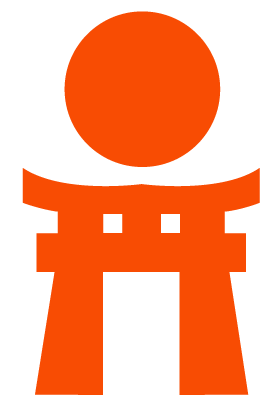User account
When signed into their GitLab account, users can customize their experience according to the best approach to their cases.
Signing in
There are several ways to sign into your GitLab account. See the authentication topic for more details.
User profile
Your profile is available from the up-right corner menu bar (user's avatar) > Profile,
or from https://example.gitlab.com/username.
On your profile page, you will see the following information:
- Personal information
- Activity stream: see your activity streamline and the history of your contributions
- Groups: groups you're a member of
- Contributed projects: projects you contributed to
- Personal projects: your personal projects (respecting the project's visibility level)
- Snippets: your personal code snippets
Profile settings
You can edit your account settings by navigating from the up-right corner menu bar
(user's avatar) > Settings, or visiting https://example.gitlab.com/profile.
From there, you can:
- Update your personal information
- Manage 2FA
- Change your username and delete your account
- Manage applications that can use GitLab as an OAuth provider
- Manage personal access tokens to access your account via API and authorized applications
- Add and delete emails linked to your account
- Manage SSH keys to access your account via SSH
- Manage your preferences to customize your own GitLab experience
- Access your audit log, a security log of important events involving your account
Changing your username
Your username is a unique namespace
related to your user ID. Changing it can have unintended side effects, read
how redirects will behave
before proceeding.
To change your username:
- Navigate to your profile's Settings > Account.
- Enter a new username under "Change username".
- Hit Update username.
CAUTION: Caution: It is currently not possible to change your username if it contains a project with Container Registry tags, because the project cannot be moved.
TIP: Tip: If you want to retain ownership over the original namespace and protect the URL redirects, then instead of changing a group's path or renaming a username, you can create a new group and transfer projects to it. Alternatively, you can follow this detailed procedure from the GitLab Team Handbook which also covers the case where you have projects hosted with GitLab Pages.
Troubleshooting
Why do I keep getting signed out?
When signing in to the main GitLab application, a _gitlab_session cookie is
set. _gitlab_session is cleared client-side when you close your browser
and expires after "Application settings -> Session duration (minutes)"/session_expire_delay
(defaults to 10080 minutes = 7 days).
When signing in to the main GitLab application, you can also check the
"Remember me" option which sets the remember_user_token
cookie (via devise).
remember_user_token expires after
config/initializers/devise.rb -> config.remember_for (defaults to 2 weeks).
When the _gitlab_session expires or isn't available, GitLab uses the remember_user_token
to get you a new _gitlab_session and keep you signed in through browser restarts.
After your remember_user_token expires and your _gitlab_session is cleared/expired,
you will be asked to sign in again to verify your identity (which is for security reasons).