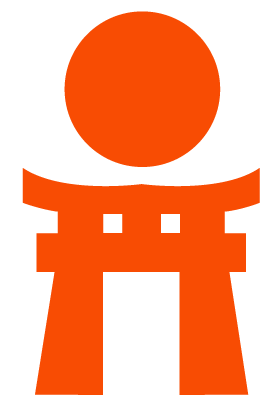Rack Attack
Rack Attack, also known as Rack::Attack, is a rubygem that is meant to protect GitLab with the ability to customize throttling and blocking user IPs. You can prevent brute-force passwords attacks, scrapers, or any other offenders by throttling requests from IP addresses making large volumes of requests. In case you find throttling is not enough to protect you against abusive clients, Rack Attack offers IP whitelisting, blacklisting, Fail2ban style filtering and tracking.
By default, user sign-in, user sign-up (if enabled), and user password reset is limited to 6 requests per minute. After trying for 6 times, the client will have to wait for the next minute to be able to try again.
If you installed or upgraded GitLab by following the official guides this should be enabled by default. If your instance is not exposed to any incoming connections, it is recommended to disable Rack Attack.
For more information on how to use these options check out rack-attack README.
Settings
Omnibus GitLab
- Open
/etc/gitlab/gitlab.rbwith you editor -
Add the following:
gitlab_rails['rack_attack_git_basic_auth'] = { 'enabled' => true, 'ip_whitelist' => ["127.0.0.1"], 'maxretry' => 10, 'findtime' => 60, 'bantime' => 3600 } -
Reconfigure GitLab:
sudo gitlab-ctl reconfigure
The following settings can be configured:
-
enabled: By default this is set totrue. Set this tofalseto disable Rack Attack. -
ip_whitelist: Whitelist any IPs from being blocked. They must be formatted as strings within a ruby array. For example,["127.0.0.1", "127.0.0.2", "127.0.0.3"]. -
maxretry: The maximum amount of times a request can be made in the specified time. -
findtime: The maximum amount of time failed requests can count against an IP before it's blacklisted. -
bantime: The total amount of time that a blacklisted IP will be blocked in seconds.
Installations from source
These settings can be found in config/initializers/rack_attack.rb. If you are
missing config/initializers/rack_attack.rb, the following steps need to be
taken in order to enable protection for your GitLab instance:
-
In
config/application.rbfind and uncomment the following line:config.middleware.use Rack::Attack Copy
config/initializers/rack_attack.rb.exampletoconfig/initializers/rack_attack.rbOpen
config/initializers/rack_attack.rb, review thepaths_to_be_protected, and add any other path you need protecting-
Restart GitLab:
sudo service gitlab restart
If you want more restrictive/relaxed throttle rules, edit
config/initializers/rack_attack.rb and change the limit or period values.
For example, more relaxed throttle rules will be if you set
limit: 3 and period: 1.seconds (this will allow 3 requests per second).
You can also add other paths to the protected list by adding to paths_to_be_protected
variable. If you change any of these settings do not forget to restart your
GitLab instance.
Remove blocked IPs from Rack Attack via Redis
In case you want to remove a blocked IP, follow these steps:
-
Find the IPs that have been blocked in the production log:
grep "Rack_Attack" /var/log/gitlab/gitlab-rails/production.log -
Since the blacklist is stored in Redis, you need to open up
redis-cli:/opt/gitlab/embedded/bin/redis-cli -s /var/opt/gitlab/redis/redis.socket -
You can remove the block using the following syntax, replacing
<ip>with the actual IP that is blacklisted:del cache:gitlab:rack::attack:allow2ban:ban:<ip> -
Confirm that the key with the IP no longer shows up:
keys *rack::attack* Optionally, add the IP to the whitelist to prevent it from being blacklisted again (see settings).
Troubleshooting
Rack attack is blacklisting the load balancer
Rack Attack may block your load balancer if all traffic appears to come from the load balancer. In that case, you will need to:
-
Configure
nginx[real_ip_trusted_addresses]. This will keep users' IPs from being listed as the load balancer IPs. - Whitelist the load balancer's IP address(es) in the Rack Attack settings.
-
Reconfigure GitLab:
sudo gitlab-ctl reconfigure