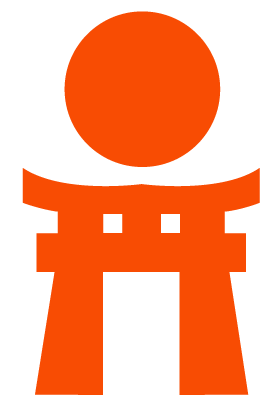Using Docker images
GitLab CI in conjunction with GitLab Runner can use Docker Engine to test and build any application.
Docker is an open-source project that allows you to use predefined images to run applications in independent "containers" that are run within a single Linux instance. Docker Hub has a rich database of pre-built images that can be used to test and build your applications.
Docker, when used with GitLab CI, runs each job in a separate and isolated
container using the predefined image that is set up in
.gitlab-ci.yml.
This makes it easier to have a simple and reproducible build environment that can also run on your workstation. The added benefit is that you can test all the commands that we will explore later from your shell, rather than having to test them on a dedicated CI server.
Register Docker Runner
To use GitLab Runner with Docker you need to register a new Runner
to use the docker executor.
A one-line example can be seen below:
sudo gitlab-runner register \
--url "https://gitlab.example.com/" \
--registration-token "PROJECT_REGISTRATION_TOKEN" \
--description "docker-ruby-2.1" \
--executor "docker" \
--docker-image ruby:2.1 \
--docker-postgres latest \
--docker-mysql latestThe registered runner will use the ruby:2.1 Docker image and will run two
services, postgres:latest and mysql:latest, both of which will be
accessible during the build process.
What is an image
The image keyword is the name of the Docker image the Docker executor
will run to perform the CI tasks.
By default, the executor will only pull images from Docker Hub,
but this can be configured in the gitlab-runner/config.toml by setting
the Docker pull policy to allow using local images.
For more information about images and Docker Hub please read the Docker Fundamentals documentation.
What is a service
The services keyword defines just another Docker image that is run during
your job and is linked to the Docker image that the image keyword defines.
This allows you to access the service image during build time.
The service image can run any application, but the most common use case is to
run a database container, eg. mysql. It's easier and faster to use an
existing image and run it as an additional container than install mysql every
time the project is built.
You are not limited to have only database services. You can add as many
services you need to .gitlab-ci.yml or manually modify config.toml.
Any image found at Docker Hub or your private Container Registry can be
used as a service.
You can see some widely used services examples in the relevant documentation of CI services examples.
How services are linked to the job
To better understand how the container linking works, read Linking containers together.
To summarize, if you add mysql as service to your application, the image will
then be used to create a container that is linked to the job container.
The service container for MySQL will be accessible under the hostname mysql.
So, in order to access your database service you have to connect to the host
named mysql instead of a socket or localhost. Read more in accessing the
services.
Accessing the services
Let's say that you need a Wordpress instance to test some API integration with your application.
You can then use for example the tutum/wordpress image in your
.gitlab-ci.yml:
services:
- tutum/wordpress:latestIf you don't specify a service alias,
when the job is run, tutum/wordpress will be started and you will have
access to it from your build container under two hostnames to choose from:
tutum-wordpresstutum__wordpress
Note: Hostnames with underscores are not RFC valid and may cause problems in 3rd party applications.
The default aliases for the service's hostname are created from its image name following these rules:
- Everything after the colon (
:) is stripped - Slash (
/) is replaced with double underscores (__) and the primary alias is created - Slash (
/) is replaced with a single dash (-) and the secondary alias is created (requires GitLab Runner v1.1.0 or higher)
To override the default behavior, you can specify a service alias.
Define image and services from .gitlab-ci.yml
You can simply define an image that will be used for all jobs and a list of services that you want to use during build time:
image: ruby:2.2
services:
- postgres:9.3
before_script:
- bundle install
test:
script:
- bundle exec rake specIt is also possible to define different images and services per job:
before_script:
- bundle install
test:2.1:
image: ruby:2.1
services:
- postgres:9.3
script:
- bundle exec rake spec
test:2.2:
image: ruby:2.2
services:
- postgres:9.4
script:
- bundle exec rake specOr you can pass some extended configuration options
for image and services:
image:
name: ruby:2.2
entrypoint: ["/bin/bash"]
services:
- name: my-postgres:9.4
alias: db-postgres
entrypoint: ["/usr/local/bin/db-postgres"]
command: ["start"]
before_script:
- bundle install
test:
script:
- bundle exec rake specExtended Docker configuration options
Introduced in GitLab and GitLab Runner 9.4.
When configuring the image or services entries, you can use a string or a map as
options:
- when using a string as an option, it must be the full name of the image to use (including the Registry part if you want to download the image from a Registry other than Docker Hub)
- when using a map as an option, then it must contain at least the
nameoption, which is the same name of the image as used for the string setting
For example, the following two definitions are equal:
-
Using a string as an option to
imageandservices:image: "registry.example.com/my/image:latest" services: - postgresql:9.4 - redis:latest -
Using a map as an option to
imageandservices. The use ofimage:nameis required:image: name: "registry.example.com/my/image:latest" services: - name: postgresql:9.4 - name: redis:latest
Available settings for image
Introduced in GitLab and GitLab Runner 9.4.
| Setting | Required | GitLab version | Description |
|---|---|---|---|
name |
yes, when used with any other option | 9.4 | Full name of the image that should be used. It should contain the Registry part if needed. |
entrypoint |
no | 9.4 | Command or script that should be executed as the container's entrypoint. It will be translated to Docker's --entrypoint option while creating the container. The syntax is similar to Dockerfile's ENTRYPOINT directive, where each shell token is a separate string in the array. |
Available settings for services
Introduced in GitLab and GitLab Runner 9.4.
| Setting | Required | GitLab version | Description |
|---|---|---|---|
name |
yes, when used with any other option | 9.4 | Full name of the image that should be used. It should contain the Registry part if needed. |
entrypoint |
no | 9.4 | Command or script that should be executed as the container's entrypoint. It will be translated to Docker's --entrypoint option while creating the container. The syntax is similar to Dockerfile's ENTRYPOINT directive, where each shell token is a separate string in the array. |
command |
no | 9.4 | Command or script that should be used as the container's command. It will be translated to arguments passed to Docker after the image's name. The syntax is similar to Dockerfile's CMD directive, where each shell token is a separate string in the array. |
alias |
no | 9.4 | Additional alias that can be used to access the service from the job's container. Read Accessing the services for more information. |
Starting multiple services from the same image
Introduced in GitLab and GitLab Runner 9.4. Read more about the extended configuration options.
Before the new extended Docker configuration options, the following configuration would not work properly:
services:
- mysql:latest
- mysql:latestThe Runner would start two containers using the mysql:latest image, but both
of them would be added to the job's container with the mysql alias based on
the default hostname naming. This would end with one
of the services not being accessible.
After the new extended Docker configuration options, the above example would look like:
services:
- name: mysql:latest
alias: mysql-1
- name: mysql:latest
alias: mysql-2The Runner will still start two containers using the mysql:latest image,
but now each of them will also be accessible with the alias configured
in .gitlab-ci.yml file.
Setting a command for the service
Introduced in GitLab and GitLab Runner 9.4. Read more about the extended configuration options.
Let's assume you have a super/sql:latest image with some SQL database
inside it and you would like to use it as a service for your job. Let's also
assume that this image doesn't start the database process while starting
the container and the user needs to manually use /usr/bin/super-sql run as
a command to start the database.
Before the new extended Docker configuration options, you would need to create
your own image based on the super/sql:latest image, add the default command,
and then use it in job's configuration, like:
# my-super-sql:latest image's Dockerfile
FROM super/sql:latest
CMD ["/usr/bin/super-sql", "run"]# .gitlab-ci.yml
services:
- my-super-sql:latestAfter the new extended Docker configuration options, you can now simply
set a command in .gitlab-ci.yml, like:
# .gitlab-ci.yml
services:
- name: super/sql:latest
command: ["/usr/bin/super-sql", "run"]As you can see, the syntax of command is similar to Dockerfile's CMD.
Overriding the entrypoint of an image
Introduced in GitLab and GitLab Runner 9.4. Read more about the extended configuration options.
Before showing the available entrypoint override methods, let's describe shortly how the Runner starts and uses a Docker image for the containers used in the CI jobs:
- The Runner starts a Docker container using the defined entrypoint (default
from
Dockerfilethat may be overridden in.gitlab-ci.yml) - The Runner attaches itself to a running container.
- The Runner prepares a script (the combination of
before_script,script, andafter_script). - The Runner sends the script to the container's shell STDIN and receives the output.
To override the entrypoint of a Docker image, the recommended solution is to
define an empty entrypoint in .gitlab-ci.yml, so the Runner doesn't start
a useless shell layer. However, that will not work for all Docker versions, and
you should check which one your Runner is using. Specifically:
- If Docker 17.06 or later is used, the
entrypointcan be set to an empty value. - If Docker 17.03 or previous versions are used, the
entrypointcan be set to/bin/sh -c,/bin/bash -cor an equivalent shell available in the image.
The syntax of image:entrypoint is similar to Dockerfile's ENTRYPOINT.
Let's assume you have a super/sql:experimental image with some SQL database
inside it and you would like to use it as a base image for your job because you
want to execute some tests with this database binary. Let's also assume that
this image is configured with /usr/bin/super-sql run as an entrypoint. That
means that when starting the container without additional options, it will run
the database's process, while Runner expects that the image will have no
entrypoint or that the entrypoint is prepared to start a shell command.
With the extended Docker configuration options, instead of creating your
own image based on super/sql:experimental, setting the ENTRYPOINT
to a shell, and then using the new image in your CI job, you can now simply
define an entrypoint in .gitlab-ci.yml.
For Docker 17.06+:
image:
name: super/sql:experimental
entrypoint: [""]For Docker =< 17.03:
image:
name: super/sql:experimental
entrypoint: ["/bin/sh", "-c"]
Define image and services in config.toml
Look for the [runners.docker] section:
[runners.docker]
image = "ruby:2.1"
services = ["mysql:latest", "postgres:latest"]The image and services defined this way will be added to all job run by that runner.
Define an image from a private Container Registry
Notes:
- This feature requires GitLab Runner 1.8 or higher
- For GitLab Runner versions >= 0.6, <1.8 there was a partial support for using private registries, which required manual configuration of credentials on runner's host. We recommend to upgrade your Runner to at least version 1.8 if you want to use private registries.
- If the repository is private you need to authenticate your GitLab Runner in the registry. Learn more about how GitLab Runner works in this case.
As an example, let's assume that you want to use the registry.example.com/private/image:latest
image which is private and requires you to login into a private container registry.
Let's also assume that these are the login credentials:
| Key | Value |
|---|---|
| registry | registry.example.com |
| username | my_username |
| password | my_password |
To configure access for registry.example.com, follow these steps:
-
Find what the value of
DOCKER_AUTH_CONFIGshould be. There are two ways to accomplish this:-
First way - Do a
docker loginon your local machine:docker login registry.example.com --username my_username --password my_passwordThen copy the content of
~/.docker/config.json. -
Second way - In some setups, it's possible that Docker client will use the available system keystore to store the result of
docker login. In that case, it's impossible to read~/.docker/config.json, so you will need to prepare the required base64-encoded version of${username}:${password}manually. Open a terminal and execute the following command:echo -n "my_username:my_password" | base64 # Example output to copy bXlfdXNlcm5hbWU6bXlfcGFzc3dvcmQ=
-
-
Create a secret variable
DOCKER_AUTH_CONFIGwith the content of the Docker configuration file as the value:{ "auths": { "registry.example.com": { "auth": "bXlfdXNlcm5hbWU6bXlfcGFzc3dvcmQ=" } } } -
Optionally,if you followed the first way of finding the
DOCKER_AUTH_CONFIGvalue, do adocker logouton your computer if you don't need access to the registry from it:docker logout registry.example.com -
You can now use any private image from
registry.example.comdefined inimageand/orservicesin your.gitlab-ci.ymlfile:image: my.registry.tld:5000/namespace/image:tagIn the example above, GitLab Runner will look at
my.registry.tld:5000for the imagenamespace/image:tag.
You can add configuration for as many registries as you want, adding more
registries to the "auths" hash as described above.
Configuring services
Many services accept environment variables which allow you to easily change database names or set account names depending on the environment.
GitLab Runner 0.5.0 and up passes all YAML-defined variables to the created service containers.
For all possible configuration variables check the documentation of each image provided in their corresponding Docker hub page.
Note: All variables will be passed to all services containers. It's not designed to distinguish which variable should go where.
PostgreSQL service example
See the specific documentation for using PostgreSQL as a service.
MySQL service example
See the specific documentation for using MySQL as a service.
How Docker integration works
Below is a high level overview of the steps performed by Docker during job time.
- Create any service container:
mysql,postgresql,mongodb,redis. - Create cache container to store all volumes as defined in
config.tomlandDockerfileof build image (ruby:2.1as in above example). - Create build container and link any service container to build container.
- Start build container and send job script to the container.
- Run job script.
- Checkout code in:
/builds/group-name/project-name/. - Run any step defined in
.gitlab-ci.yml. - Check exit status of build script.
- Remove build container and all created service containers.
How to debug a job locally
Note: The following commands are run without root privileges. You should be able to run Docker with your regular user account.
First start with creating a file named build_script:
cat <<EOF > build_script
git clone https://gitlab.com/gitlab-org/gitlab-runner.git /builds/gitlab-org/gitlab-runner
cd /builds/gitlab-org/gitlab-runner
make
EOFHere we use as an example the GitLab Runner repository which contains a
Makefile, so running make will execute the commands defined in the Makefile.
Your mileage may vary, so instead of make you could run the command which
is specific to your project.
Then create some service containers:
docker run -d --name service-mysql mysql:latest
docker run -d --name service-postgres postgres:latestThis will create two service containers, named service-mysql and
service-postgres which use the latest MySQL and PostgreSQL images
respectively. They will both run in the background (-d).
Finally, create a build container by executing the build_script file we
created earlier:
docker run --name build -i --link=service-mysql:mysql --link=service-postgres:postgres ruby:2.1 /bin/bash < build_scriptThe above command will create a container named build that is spawned from
the ruby:2.1 image and has two services linked to it. The build_script is
piped using STDIN to the bash interpreter which in turn executes the
build_script in the build container.
When you finish testing and no longer need the containers, you can remove them with:
docker rm -f -v build service-mysql service-postgresThis will forcefully (-f) remove the build container, the two service
containers as well as all volumes (-v) that were created with the container
creation.