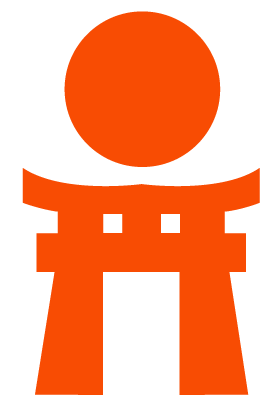Using Docker Build
GitLab CI allows you to use Docker Engine to build and test docker-based projects.
This also allows to you to use docker-compose and other docker-enabled tools.
One of the new trends in Continuous Integration/Deployment is to:
- create an application image,
- run tests against the created image,
- push image to a remote registry, and
- deploy to a server from the pushed image.
It's also useful when your application already has the Dockerfile that can be used to create and test an image:
$ docker build -t my-image dockerfiles/
$ docker run my-docker-image /script/to/run/tests
$ docker tag my-image my-registry:5000/my-image
$ docker push my-registry:5000/my-imageThis requires special configuration of GitLab Runner to enable docker support during jobs.
Runner Configuration
There are three methods to enable the use of docker build and docker run during jobs; each with their own tradeoffs.
Use shell executor
The simplest approach is to install GitLab Runner in shell execution mode.
GitLab Runner then executes job scripts as the gitlab-runner user.
Install GitLab Runner.
-
During GitLab Runner installation select
shellas method of executing job scripts or use command:sudo gitlab-runner register -n \ --url https://gitlab.com/ \ --registration-token REGISTRATION_TOKEN \ --executor shell \ --description "My Runner" -
Install Docker Engine on server.
For more information how to install Docker Engine on different systems checkout the Supported installations.
-
Add
gitlab-runneruser todockergroup:sudo usermod -aG docker gitlab-runner -
Verify that
gitlab-runnerhas access to Docker:sudo -u gitlab-runner -H docker infoYou can now verify that everything works by adding
docker infoto.gitlab-ci.yml:before_script: - docker info build_image: script: - docker build -t my-docker-image . - docker run my-docker-image /script/to/run/tests You can now use
dockercommand and installdocker-composeif needed.
Note:
- By adding
gitlab-runnerto thedockergroup you are effectively grantinggitlab-runnerfull root permissions. For more information please read On Docker security:dockergroup considered harmful.
Use docker-in-docker executor
The second approach is to use the special docker-in-docker (dind)
Docker image with all tools installed
(docker and docker-compose) and run the job script in context of that
image in privileged mode.
In order to do that, follow the steps:
Install GitLab Runner.
-
Register GitLab Runner from the command line to use
dockerandprivilegedmode:sudo gitlab-runner register -n \ --url https://gitlab.com/ \ --registration-token REGISTRATION_TOKEN \ --executor docker \ --description "My Docker Runner" \ --docker-image "docker:latest" \ --docker-privilegedThe above command will register a new Runner to use the special
docker:latestimage which is provided by Docker. Notice that it's using theprivilegedmode to start the build and service containers. If you want to use docker-in-docker mode, you always have to useprivileged = truein your Docker containers.The above command will create a
config.tomlentry similar to this:[[runners]] url = "https://gitlab.com/" token = TOKEN executor = "docker" [runners.docker] tls_verify = false image = "docker:latest" privileged = true disable_cache = false volumes = ["/cache"] [runners.cache] Insecure = false -
You can now use
dockerin the build script (note the inclusion of thedocker:dindservice):image: docker:latest # When using dind, it's wise to use the overlayfs driver for # improved performance. variables: DOCKER_DRIVER: overlay2 services: - docker:dind before_script: - docker info build: stage: build script: - docker build -t my-docker-image . - docker run my-docker-image /script/to/run/tests
Docker-in-Docker works well, and is the recommended configuration, but it is not without its own challenges:
- By enabling
--docker-privileged, you are effectively disabling all of the security mechanisms of containers and exposing your host to privilege escalation which can lead to container breakout. For more information, check out the official Docker documentation on Runtime privilege and Linux capabilities. - When using docker-in-docker, each job is in a clean environment without the past history. Concurrent jobs work fine because every build gets it's own instance of Docker engine so they won't conflict with each other. But this also means jobs can be slower because there's no caching of layers.
- By default,
docker:dinduses--storage-driver vfswhich is the slowest form offered. To use a different driver, see Using the overlayfs driver. -
Since the
docker:dindcontainer and the runner container don't share their root filesystem, the job's working directory can be used as a mount point for children containers. For example, if you have files you want to share with a child container, you may create a subdirectory under/builds/$CI_PROJECT_PATHand use it as your mount point (for a more thorough explanation, check issue #41227):variables: MOUNT_POINT: /builds/$CI_PROJECT_PATH/mnt script: - mkdir -p "$MOUNT_POINT" - docker run -v "$MOUNT_POINT:/mnt" my-docker-image
An example project using this approach can be found here: https://gitlab.com/gitlab-examples/docker.
Use Docker socket binding
The third approach is to bind-mount /var/run/docker.sock into the container so that docker is available in the context of that image.
In order to do that, follow the steps:
Install GitLab Runner.
-
Register GitLab Runner from the command line to use
dockerand share/var/run/docker.sock:sudo gitlab-runner register -n \ --url https://gitlab.com/ \ --registration-token REGISTRATION_TOKEN \ --executor docker \ --description "My Docker Runner" \ --docker-image "docker:latest" \ --docker-volumes /var/run/docker.sock:/var/run/docker.sockThe above command will register a new Runner to use the special
docker:latestimage which is provided by Docker. Notice that it's using the Docker daemon of the Runner itself, and any containers spawned by docker commands will be siblings of the Runner rather than children of the runner. This may have complications and limitations that are unsuitable for your workflow.The above command will create a
config.tomlentry similar to this:[[runners]] url = "https://gitlab.com/" token = REGISTRATION_TOKEN executor = "docker" [runners.docker] tls_verify = false image = "docker:latest" privileged = false disable_cache = false volumes = ["/var/run/docker.sock:/var/run/docker.sock", "/cache"] [runners.cache] Insecure = false -
You can now use
dockerin the build script (note that you don't need to include thedocker:dindservice as when using the Docker in Docker executor):image: docker:latest before_script: - docker info build: stage: build script: - docker build -t my-docker-image . - docker run my-docker-image /script/to/run/tests
While the above method avoids using Docker in privileged mode, you should be aware of the following implications:
- By sharing the docker daemon, you are effectively disabling all
the security mechanisms of containers and exposing your host to privilege
escalation which can lead to container breakout. For example, if a project
ran
docker rm -f $(docker ps -a -q)it would remove the GitLab Runner containers. - Concurrent jobs may not work; if your tests create containers with specific names, they may conflict with each other.
-
Sharing files and directories from the source repo into containers may not work as expected since volume mounting is done in the context of the host machine, not the build container, e.g.:
docker run --rm -t -i -v $(pwd)/src:/home/app/src test-image:latest run_app_tests
Using the OverlayFS driver
By default, when using docker:dind, Docker uses the vfs storage driver which
copies the filesystem on every run. This is a very disk-intensive operation
which can be avoided if a different driver is used, for example overlay2.
Requirements
- Make sure a recent kernel is used, preferably
>= 4.2. -
Check whether the
overlaymodule is loaded:sudo lsmod | grep overlayIf you see no result, then it isn't loaded. To load it use:
sudo modprobe overlayIf everything went fine, you need to make sure module is loaded on reboot. On Ubuntu systems, this is done by editing
/etc/modules. Just add the following line into it:overlay
Use driver per project
You can enable the driver for each project individually by editing the project's .gitlab-ci.yml:
variables:
DOCKER_DRIVER: overlay2Use driver for every project
To enable the driver for every project, you can set the environment variable for every build by adding environment in the [[runners]] section of config.toml:
environment = ["DOCKER_DRIVER=overlay2"]If you're running multiple Runners you will have to modify all configuration files.
Notes:
- More information about the Runner configuration is available in the Runner documentation.
- For more information about using OverlayFS with Docker, you can read Use the OverlayFS storage driver.
Using the GitLab Container Registry
Notes:
- This feature requires GitLab 8.8 and GitLab Runner 1.2.
- Starting from GitLab 8.12, if you have 2FA enabled in your account, you need to pass a personal access token instead of your password in order to login to GitLab's Container Registry.
Once you've built a Docker image, you can push it up to the built-in
GitLab Container Registry. For example,
if you're using docker-in-docker on your runners, this is how your .gitlab-ci.yml
could look like:
build:
image: docker:latest
services:
- docker:dind
stage: build
script:
- docker login -u gitlab-ci-token -p $CI_JOB_TOKEN registry.example.com
- docker build -t registry.example.com/group/project/image:latest .
- docker push registry.example.com/group/project/image:latestYou have to use the special gitlab-ci-token user created for you in order to
push to the Registry connected to your project. Its password is provided in the
$CI_JOB_TOKEN variable. This allows you to automate building and deployment
of your Docker images.
You can also make use of other variables to avoid hardcoding:
services:
- docker:dind
variables:
IMAGE_TAG: $CI_REGISTRY_IMAGE:$CI_COMMIT_REF_NAME
before_script:
- docker login -u gitlab-ci-token -p $CI_JOB_TOKEN $CI_REGISTRY
build:
stage: build
script:
- docker build -t $IMAGE_TAG .
- docker push $IMAGE_TAGHere, $CI_REGISTRY_IMAGE would be resolved to the address of the registry tied
to this project, and $CI_COMMIT_REF_NAME would be resolved to the branch or
tag name for this particular job. We also declare our own variable, $IMAGE_TAG,
combining the two to save us some typing in the script section.
Here's a more elaborate example that splits up the tasks into 4 pipeline stages,
including two tests that run in parallel. The build is stored in the container
registry and used by subsequent stages, downloading the image
when needed. Changes to master also get tagged as latest and deployed using
an application-specific deploy script:
image: docker:latest
services:
- docker:dind
stages:
- build
- test
- release
- deploy
variables:
CONTAINER_TEST_IMAGE: registry.example.com/my-group/my-project/my-image:$CI_COMMIT_REF_NAME
CONTAINER_RELEASE_IMAGE: registry.example.com/my-group/my-project/my-image:latest
before_script:
- docker login -u gitlab-ci-token -p $CI_JOB_TOKEN registry.example.com
build:
stage: build
script:
- docker build --pull -t $CONTAINER_TEST_IMAGE .
- docker push $CONTAINER_TEST_IMAGE
test1:
stage: test
script:
- docker pull $CONTAINER_TEST_IMAGE
- docker run $CONTAINER_TEST_IMAGE /script/to/run/tests
test2:
stage: test
script:
- docker pull $CONTAINER_TEST_IMAGE
- docker run $CONTAINER_TEST_IMAGE /script/to/run/another/test
release-image:
stage: release
script:
- docker pull $CONTAINER_TEST_IMAGE
- docker tag $CONTAINER_TEST_IMAGE $CONTAINER_RELEASE_IMAGE
- docker push $CONTAINER_RELEASE_IMAGE
only:
- master
deploy:
stage: deploy
script:
- ./deploy.sh
only:
- masterSome things you should be aware of when using the Container Registry:
- You must log in to the container registry before running commands. Putting
this in
before_scriptwill run it before each job. - Using
docker build --pullmakes sure that Docker fetches any changes to base images before building just in case your cache is stale. It takes slightly longer, but means you don’t get stuck without security patches to base images. - Doing an explicit
docker pullbefore eachdocker runmakes sure to fetch the latest image that was just built. This is especially important if you are using multiple runners that cache images locally. Using the git SHA in your image tag makes this less necessary since each job will be unique and you shouldn't ever have a stale image, but it's still possible if you re-build a given commit after a dependency has changed. - You don't want to build directly to
latestin case there are multiple jobs happening simultaneously.