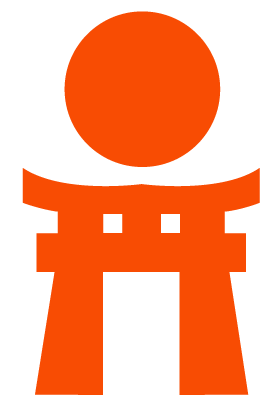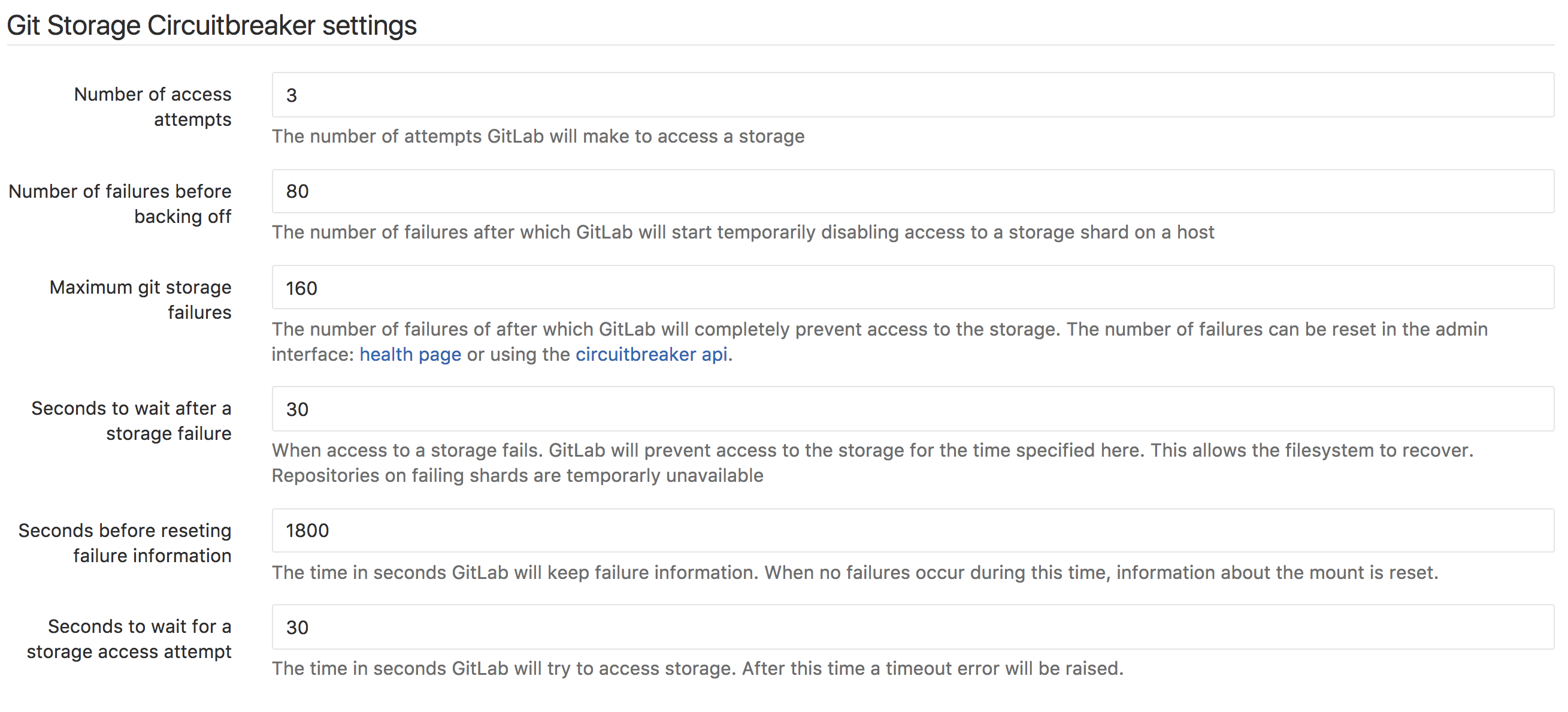Repository storage paths
Introduced in GitLab 8.10.
GitLab allows you to define multiple repository storage paths to distribute the storage load between several mount points.
Notes:
- You must have at least one storage path called
default.- The paths are defined in key-value pairs. The key is an arbitrary name you can pick to name the file path.
- The target directories and any of its subpaths must not be a symlink.
Configure GitLab
Warning: In order for backups to work correctly, the storage path must not be a mount point and the GitLab user should have correct permissions for the parent directory of the path. In Omnibus GitLab this is taken care of automatically, but for source installations you should be extra careful.
The thing is that for compatibility reasons
gitlab.ymlhas a different structure than Omnibus. Ingitlab.ymlyou indicate the path for the repositories, for example/home/git/repositories, while in Omnibus you indicategit_data_dirs, which for the example above would be/home/git. Then, Omnibus will create arepositoriesdirectory under that path to use withgitlab.yml.This little detail matters because while restoring a backup, the current contents of
/home/git/repositoriesare moved to/home/git/repositories.old, so if/home/git/repositoriesis the mount point, thenmvwould be moving things between mount points, and bad things could happen. Ideally,/home/gitwould be the mount point, so then things would be moving within the same mount point. This is guaranteed with Omnibus installations (because they don't specify the full repository path but the parent path), but not for source installations.
Now that you've read that big fat warning above, let's edit the configuration
files and add the full paths of the alternative repository storage paths. In
the example below, we add two more mountpoints that are named nfs and cephfs
respectively.
For installations from source
-
Edit
gitlab.ymland add the storage paths:repositories: # Paths where repositories can be stored. Give the canonicalized absolute pathname. # NOTE: REPOS PATHS MUST NOT CONTAIN ANY SYMLINK!!! storages: # You must have at least a 'default' storage path. default: path: /home/git/repositories nfs: path: /mnt/nfs/repositories cephfs: path: /mnt/cephfs/repositories Restart GitLab for the changes to take effect.
Note: The
gitlab_shell: repos_pathentry ingitlab.ymlwill be deprecated and replaced byrepositories: storagesin the future, so if you are upgrading from a version prior to 8.10, make sure to add the configuration as described in the step above. After you make the changes and confirm they are working, you can remove therepos_pathline.
For Omnibus installations
-
Edit
/etc/gitlab/gitlab.rbby appending the rest of the paths to the default one:git_data_dirs({ "default" => { "path" => "/var/opt/gitlab/git-data" }, "nfs" => { "path" => "/mnt/nfs/git-data" }, "cephfs" => { "path" => "/mnt/cephfs/git-data" } })Note that Omnibus stores the repositories in a
repositoriessubdirectory of thegit-datadirectory.
Choose where new project repositories will be stored
Once you set the multiple storage paths, you can choose where new projects will be stored via the Application Settings in the Admin area.
Beginning with GitLab 8.13.4, multiple paths can be chosen. New projects will be randomly placed on one of the selected paths.
Handling failing repository storage
Introduced in GitLab 9.5.
When GitLab detects access to the repositories storage fails repeatedly, it can gracefully prevent attempts to access the storage. This might be useful when the repositories are stored somewhere on the network.
This can be configured from the admin interface:
Number of access attempts: The number of attempts GitLab will make to access a storage when probing a shard.
Number of failures before backing off: The number of failures after which GitLab will start temporarily disabling access to a storage shard on a host.
Maximum git storage failures: The number of failures of after which GitLab will
completely prevent access to the storage. The number of failures can be reset in
the admin interface: https://gitlab.example.com/admin/health_check or using the
api to allow access to the storage again.
Seconds to wait after a storage failure: When access to a storage fails. GitLab will prevent access to the storage for the time specified here. This allows the filesystem to recover.
Seconds before reseting failure information: The time in seconds GitLab will keep failure information. When no failures occur during this time, information about the mount is reset.
Seconds to wait for a storage access attempt: The time in seconds GitLab will try to access storage. After this time a timeout error will be raised.
To enable the circuitbreaker for repository storage you can flip the feature flag from a rails console:
Feature.enable('git_storage_circuit_breaker')Alternatively it can be enabled by setting true in the GIT_STORAGE_CIRCUIT_BREAKER environment variable.
This approach would be used when enabling the circuit breaker on a single host.
When storage failures occur, this will be visible in the admin interface like this:
To allow access to all storages, click the Reset git storage health information button.